Do You Know What iCloud Does? Part I
- Written by: Joe Martin
-
Category: Understanding the iCloud
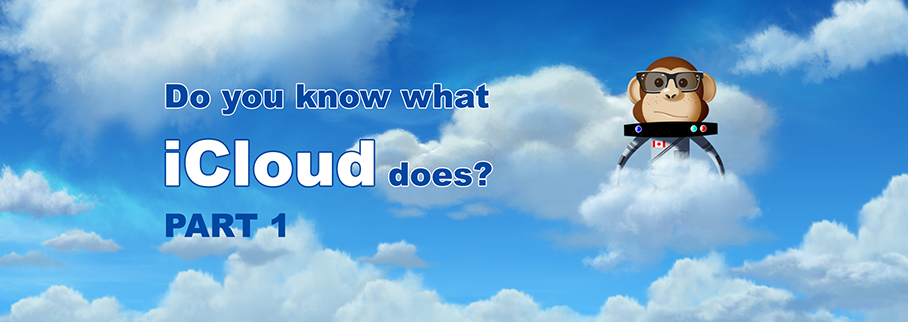
Do you know what iCloud does? I have to admit that the first time I was asked I answered that question with an incredible amount of confidence. I know "pretty much everything". I was to learn that that wasn't the reality . . .
The part of the iCloud that I did understand I knew pretty well, but what I didn't know was just how much iCloud can do. As I'm writing this iCloud is changing even more everyday as Yosemite on Mac computers and iOS 8 continue to evolve. And with the recent release of the Apple Watch new things are on the horizon with iCloud for sure.
The first thing that I find most relevant to the "what does iCloud do" conversation is the backing up of that portable computer you carry around that you sometimes make phone calls with . . . your iPhone. Although this post applies equally to your iPad and iPod as well. Your devices come with an iCloud account that includes 5GB of free storage and of course for a minimal charge you can buy more. The 5GB of storage is used to backup data from your apps (app information, scores and your info), your contacts, notes and of course your photos. For me, I take a ton of pictures so the extra storage is great and makes me feel secure knowing that my pics and memories are safe from my propensity to drop my phone more than I care to admit to. This backup is there in case you accidentally destroy your phone or you get a new one.
One of the big misunderstandings about the iCloud backup is people think it's like a DropBox account or a "drag and drop" backup account for your phone - it's not. If you turn on the iCloud backup feature on your device it will back up all your data. But if you have a Mac/Apple computer running Yosemite (latest Apple operating system on their computers) then if you can save individual files to iCloud but IT MUST START on the computer. So if you have iDevices and want to back them up, but not an Apple computer, turn on iCloud. If you want to back up individual files and have a Mac/Apple computer then start the backup process from there. If you want to keep some of your pictures but don't want them taking up room on your device, download them to a computer and delete those you don't want. Then you can delete them from your device to make more room. To be clear, once you do this, those pictures will be removed from the iCloud backup, because they have been deleted from your device. Now the computer you saved your photos to is the only place they exist so you may want to have some kind of off-site or external backup for that device too, just in case.
So if having a "in case of emergency" backup is something that you would like then make sure you turn it on. When you turn on your iCloud backup you are allowing Apple to store your data. Your documents, you pictures, your information, everything you put on your device will be stored on their servers. And don't worry about your data being safe, all of Apple's iCloud storage is secured using security protocols. To turn it on open up your iPhone/iPad/iPod and open up settings>iCloud>Storage&Backup and then tap "Backup Now" and make sure that the little tab is green. And that's it. It's automatic, but the big thing here is YOU HAVE TO BE CONNECTED TO WIFI FOR iCLOUD BACKUP TO WORK. It won't backup via your cell network.
Now, if anything happens to your Apple device, then once you get your new device, turn it on and download your last backup and the device will look exactly the same as you old device did when the last backup was taken. I've luckily only used it once out of need and have seen many people benefit from having that iCloud backup when that oops moment happens to their device.
Check back for Part II of this post "iTunes Purchases . . . Are they backed up in my iCloud?"
To learn more about the author click here.
Leave your comments
Post comment as a guest